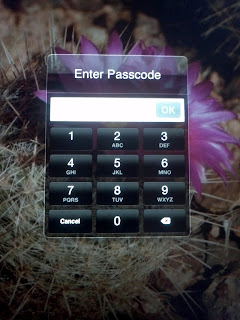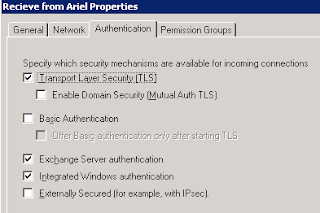The following was written as an email and sent to my peers out Mount as we prepare for the next budget year. Posting it here for archival purposes. Please note, that a lot of this was distilled from
EntreLeadership podcast by Dave Ramsey, if you are interested for a much more in depth look at it please visit them.
It is the time of
year again where we are supposed to “make our goals” and the goals for the
department. I personally always have difficulty with this, and complain and
grumble because it seems we have to make them, not look at them and make them
again next year, so I figured I would do some research and understand why I
should actually care. Here are the
results of what I found that I figured I would share in case I am not the only
one who dislikes this time of the year.
The first thing I found is that our goals should actually be
tempered by a personal mission statement this is because something that says
who we are, and therefore also who we aren’t. It can basically become the
railroad tracks that are goals ride on to make sure we don’t get off track
chasing the endless amount of other things. It defines the general direction of
where you are heading and keeps you pointed there. It helps you to do what is
important so you don’t waste time doing the unimportant things. It helps you
find the things that fit you, and realize the things that might not fit you. In
essence, a mission statement should act as a filter by which you can look at
whatever activity you are doing and determine if that activity has a purpose in
your life, is it worth spending the time on.
More specifically, a mission statement should include 3
different areas:
- Skills and Abilities, or Competencies – The What
- Personality Traits --- The How
- Values, Dreams, Passions --- The Why
When looking at the specifics of these things items we all
have different strengths and weakness, or end concepts in each that we should
take into consideration. For example, though necessary, one of my strengths is
not have conversations with people where there is no clear intent, ie I don’t
general talk to people to “get to know them,” where other people in this
department are skilled at that and do a much better job at relating and
empathizing with people, but for me it means I probably wouldn’t be spending
time well if I volunteered at a counseling center talking with people.
The second part of the discussion the fails on the actual creation
of goals. When we think of goals, what do we think of? For me it is the stuff we have to do every day
to try and accomplish something, and because of this, we typically go from day
to day, ticket or request to ticket or request. Even though that may be a goal, it isn’t the
best way to think about a goal or to create them. The following method is
suggested to be better
1.
Dream – These are usually wishes that seldom
happen, and therefore dreamers have negative connotation. The dream is that
thing way high up the clouds that is super fuzzy and undefined. For example,
you might dream of being a millionaire.
2.
Vision – This is the dream pulled out of the
clouds. It is the dream in a more defined state. In our example, “millionaire”
= having one million dollars in the bank by the time I retire,( probably not
via winning the lottery)
3.
Goal – This is the vision that is ready to work.
It has been clarified and refined. In our example could be something like, no
debt and saving 15% of paycheck every month to reach 1 million by age 65.
As you see with goals that we typically do, “Save money”
odds are we wouldn’t be anywhere close to meeting our dream, which is why it is
important to go through the process and not just start with a goal.
It is also recommended that we make goals in the following
areas of life:
- Career
- Financial
- Spiritual
- Physical
- Intellectual
- Family
- Social
Having goals for all these helps keep your life in balance
and well rounded. Where if you were to completely ignore one area, you might “run
a flat”, and things would be a little shaky and noisy going along. Staying in
this condition to long will cause it to become the consuming factor and throw all
the other ones out of whack. That being said, you may have times where there is
an ebb and flow and one section gets more attention than others, it just
shouldn’t be consuming.
Another option that may be
beneficial is to use a grid like the following to help through the though
process of figuring out those goals. Good luck as we prepare for this next
year.
|
Dream
|
Vision
|
Goal
|
|
Career
|
|
|
|
|
Financial
|
|
|
|
|
Spiritual
|
|
|
|
|
Physical
|
|
|
|
|
Intellectual
|
|
|
|
|
Family
|
|
|
|
|
Social
|
|
|
|
Credit: A lot of this information was from the
EntreLeadership podcast by Dave Ramsey, so if you are curious, you can look
more up there.