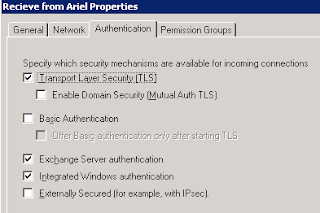The push for this was the continued expanse of upgrading the Call Pilot voicemail system while receiving no new functionality. By moving voicemail to be handled by exchange we ended up spending a little less than 1/3 of the call pilot cost while receiving several new features.
For this upgrade we received assistance from the Via Group. The designed the upgrade process and handled the work on the Audiocodes device, as well as providing UM and Exchange Assistance as required.
The basic concept for getting Voicemail to to exchange was the following:
-*Prereq. - Have Exchange installed with a server that has the UM role.
 |
| Voicemail in Exchange instead of Nortel - Basic Configuration |
- Purchase an AudioCodes Gateway device that essentially acts as a go between for the Analog Nortel Switch and the Exchange UM server.
- We previously had 4 ISDN Line's as our PRIs from the PTSN. This allowed a maximum of 92 concurrent Incoming or Outgoing calls.
- We moved one of these PRI's to connect to the AudioCodes Device as a QSIG Trunk, provided a capacity of 23 concurrent connections to the new voicemail server, that leaves 69 concurrent calls allowed in or out of campus.
- Create the Dial Plans and Policy inside of Exchange Unified Messaging. If you are looking for a good walk-through on this refer to here.
- Concerning Certificates, we have an enterprise CA that we used to sign the certificate on both the AudioCodes Device and for the UM role in Exchange.
- Note: Both these devices will need to use the FQDN of the UM server and the DNS address you create for audiocodes gateway. This allows them to do TLS encryption between devices. If you follow this route you will also need to install the root certificates on the AudioCodes Devices - Assign Mailboxes to phone numbers in Exchange
- Ensure Receive Connectors on 2010 CAS are able to accept messages from the UM. (More on this below)
- Voicemails not being received in Exchange from "Unauthenticated Callers" ( An unauthenticated caller is anyone whose phone is not in the UM. This means numbers outside the organization and anyone on the legacy Nortel system.)
- Error Messages included the voicemails collecting in InstallDrive:\\Program Files\Microsoft\Exchange Server\V14\UnifiedMessaging\voicemail.
- In the windows application log we were also seeing the following:
The Unified Messaging server encountered an error while trying to process the message with header file "C:\Program Files\Microsoft\Exchange Server\V14\UnifiedMessaging\voicemail\53fd3299-40b3-42d2-bf02-02b09edacf1f.txt". Error details: "Microsoft.Exchange.UM.UMCore.SmtpSubmissionException: Submission to the Hub Transport server failed. The operation will be retried. ---> Microsoft.Exchange.Net.ExSmtpClient.UnexpectedSmtpServerResponseException: Unexpected SMTP server response. Expected: 220, actual: 500, whole response: 500 5.3.3 Unrecognized command
at Microsoft.Exchange.Net.ExSmtpClient.SmtpTalk.CheckResponse(ServerResponseInfo response, Int32 expectedCode)
at Microsoft.Exchange.Net.ExSmtpClient.SmtpTalk.Command(SmtpChunk[] chunks, SmtpCommandType command, Int32 expectedCode)
at Microsoft.Exchange.Net.ExSmtpClient.SmtpTalk.StartTls()
at Microsoft.Exchange.Net.ExSmtpClient.SmtpClient.Submit(Boolean disableDelayedAck)
at Microsoft.Exchange.UM.UMCore.SmtpSubmissionHelper.SubmitMessage(MessageItem message, String senderAddress, String recipientAddress, OutboundConversionOptions submissionConversionOptions, InternalExchangeServer smtpServer)
at Microsoft.Exchange.UM.UMCore.SmtpSubmissionHelper.SubmitMessage(MessageItem message, String senderAddress, String recipientAddress, OutboundConversionOptions submissionConversionOptions, String requestId)
--- End of inner exception stack trace ---
Server stack trace:
at Microsoft.Exchange.UM.UMCore.SmtpSubmissionHelper.HandleTransientSmtpFailure(Exception e, InternalExchangeServer smtpServer, String recipientAddress)
at Microsoft.Exchange.UM.UMCore.SmtpSubmissionHelper.SubmitMessage(MessageItem message, String senderAddress, String recipientAddress, OutboundConversionOptions submissionConversionOptions, String requestId)
at Microsoft.Exchange.UM.UMCore.SmtpSubmitStage.InternalDoSynchronousWork()
at System.Runtime.Remoting.Messaging.StackBuilderSink._PrivateProcessMessage(IntPtr md, Object[] args, Object server, Int32 methodPtr, Boolean fExecuteInContext, Object[]& outArgs)
at System.Runtime.Remoting.Messaging.StackBuilderSink.AsyncProcessMessage(IMessage msg, IMessageSink replySink)
Exception rethrown at [0]:
at System.Runtime.Remoting.Proxies.RealProxy.EndInvokeHelper(Message reqMsg, Boolean bProxyCase)
at System.Runtime.Remoting.Proxies.RemotingProxy.Invoke(Object NotUsed, MessageData& msgData)
at Microsoft.Exchange.UM.UMCore.SynchronousPipelineStageBase.SynchronousWorkDelegate.EndInvoke(IAsyncResult result)
at Microsoft.Exchange.UM.UMCore.SynchronousPipelineStageBase.EndSynchronousWork(IAsyncResult r)" - The solution for this was to create a custom receive connector on the 2010 Hub transport role because the Default one had to be modified to excluded other addresses to properly receive from internet. The settings we have are General Tab > FQDN = internal FQDN(must have a certificate); Network tab > Receive mail from remote servers includes: Addresses of 2010 UM server, CAS server and 2007 CAS; Authentication Tab > Check TLS, Mutual Auth TLS, Exchange Server Authentication; Permission Groups Tab > Check all users.